No Share Count or Share Count Not Accurate
sharedcount.com shut down it's free plan so MashShare does not show anymore the share count.
Step 1 - Purge CDN / Caching
If you haven't already please follow the steps under the link TRY THIS FIRST Before Troubleshooting
Step 2 - Verify share count
Check if there are any shares for your post. You can use the link below for checking. That URL contains the same method MashShare is using for aggregating the share count for Facebook:
Facebook Share Count
Step 3 - Test sharedcount.com API key and Cache settings
Go to MashShare > General and provide a sharedcount.com API key and define the correct cache expiration settings as shown below:

- Save the settings and go to Settings > DEBUG and click on Disable Cache
- Open your page and verify if the share count is updated.
If it is not updated there is something else preventing your site from connecting to the sharedcount.com service or sharedcount.com does not return any numbers at all. This could be a temporary glitch.
So waiting a few hours could solve it.
IMPORTANT: Reactivate the MashShare cache and don't keep it disabled!
Step 4 - Check if share count has been refreshed
Now go to your post editor and check if the share counts have been updated. You find the share count data of a single post in the custom field: mashsb_shares
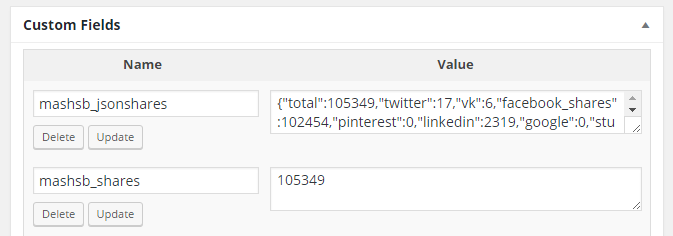
If the Custom Fields are not visible make them visible from the Screen Options button from the upper right corner:

If the updated shares are visible there you just have to make sure that the post is updated on the front page as well.
So if you run a site caching plugin like W3 Total or WP Super Cache purge the cache manually or specify an automatic expiration time which ensures that your site cache is purged after a specified timeframe and the updated share are shown on the frontend
In W3 Total the expiration time is called header expiration time. WP Rocket calls this Clear Cache Lifespan. Other caching plugins will likely use similar names.

